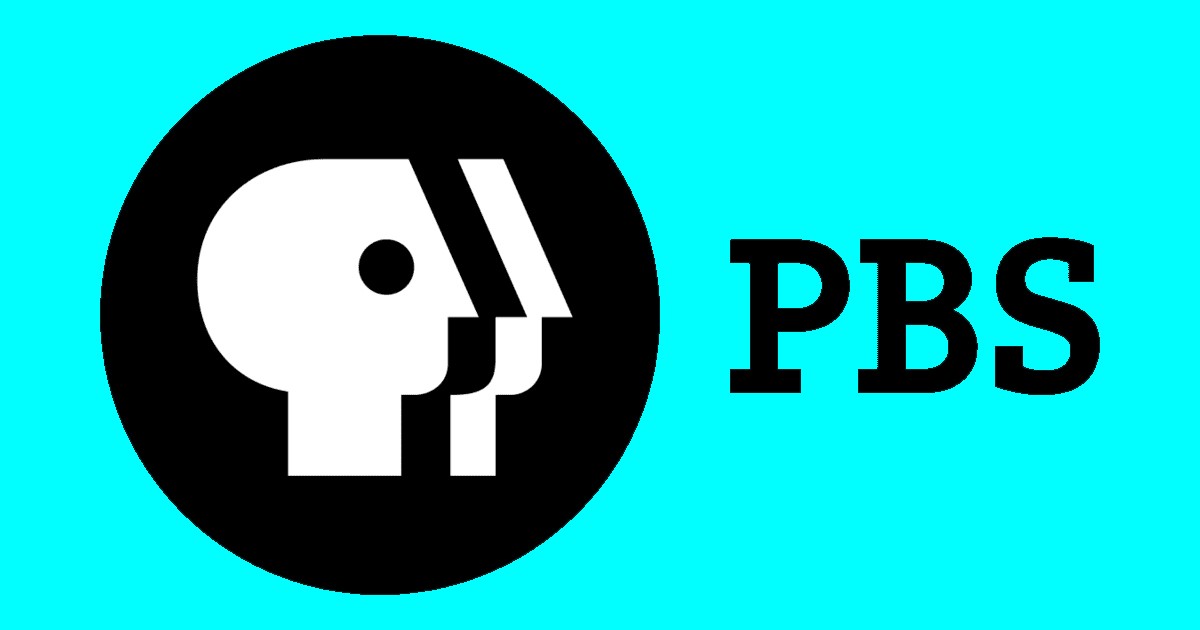What does SAP mean on my TV?
SAP stands for secondary audio programming, an alternate audio channel that delivers a language translation or descriptive narration track.
In the U.S., the SAP feature most commonly provides a Spanish-language translation for English-language content. But audio-narrated descriptions are also available via SAP for visually impaired users.
How do you turn SAP on and off?
You can toggle SAP on and off using the SAP button on your remote—if it has one—or by navigating to your TV/receiver’s audio settings menu.
For streaming services, you can often adjust audio and subtitle functions in the app’s settings. Some services even allow you to change these settings while streaming content by pressing your remote’s up arrow and selecting an audio or caption icon.

Where is the SAP button on my remote?
TV remotes occasionally include an SAP button directly above or below the remote’s arrow keys, depending on the brand. Sometimes, you can access SAP settings by pressing one of the following alternate buttons:
- AUDIO
- CC (closed caption)
- MTS (multi-channel television sound or multi-track sound)
- VD (video description)
If you can’t find these buttons on your remote, you can access the SAP settings by pressing your remote’s menu button and locating the audio submenu. Heads up, though, this process can be a pain in the butt depending on your TV or service.
Do all TVs have SAP?
Most TVs have an SAP feature or similar multi-channel sound options. But whether you receive alternate audio depends on the TV station and program you’re watching. It can also vary based on your audio source, such as an over-the-air antenna, cable box, satellite receiver, or streaming device.
Unfortunately, streaming services don’t include an SAP function, but most have multiple audio features. For example, Disney+ allows you to adjust subtitles and audio languages while streaming videos. You can also find alternate audio tracks and dubbed versions in the Extras tab of select on-demand content.


How do I set my TV’s default audio language?
You can set your preferred broadcast audio language by accessing the audio settings in your TV’s menu. In the U.S., most TVs offer English, Spanish, and French as preferred audio languages. But what’s available to you will depend on your country or region.
Keep in mind that whatever language you select will only be active if the broadcast supports it. If you choose Spanish as your preferred audio language but the program is only available in English, you’ll either hear the English-language broadcast or nothing.
Sometimes, broadcasters get it wrong by incorrectly assigning language tracks. We often see this during the NFL season when fans complain on social media about hearing Spanish-language audio while watching their local TV affiliate. If you encounter this issue, you may need to play with your SAP settings to find the correct audio track.
Do you have something against Spanish as a language? Check your SAP settings on the tv. https://t.co/axpAmVH8g1
— adult swim (@adultswim) May 12, 2015
Why you should trust us
Having operated hundreds of TVs and over a dozen TV services, we at CableTV.com know the importance of TV accessibility. That’s why our TV experts created this guide to help you navigate SAP features. To supplement our extensive hands-on experience, we logged over eight hours of additional research by reading user manuals and FCC documents.
Check out our How We Rank page to learn more about our methods.